Bible study events offered by Walking in Step With God Ministries include a copy of the study book/material from Lifeway. Please follow these steps to acquire the content.
Step 1
Click the link found in your event email to access the study. It will appear similar to the following:
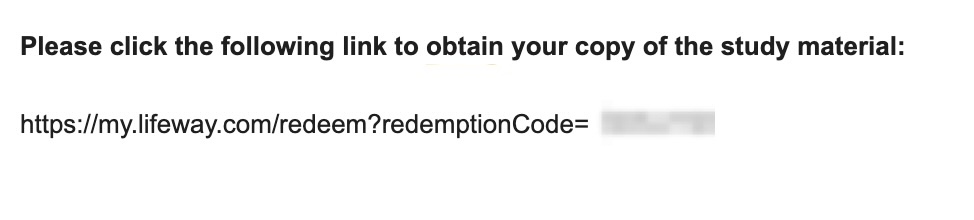
Step 2
You will be presented with a screen to register or login to Lifeway. If you do not have an account with Lifeway, please proceed to click ‘Register‘. If you already have an account at Lifeway, login and skip to step 9.

Step 3
Fill in the necessary information to register for a new account at Lifeway, then click ‘Sign Up’:

Step 4
A screen will be displayed indicating to check your email. Access your email and look for the new email from Lifeway:

Step 5
Click the link found in your event email to access the study. It will appear similar to the following. Click the ‘Complete Registration‘ button in the email:

Step 6
You should now see a screen confirming your Lifeway account is ready to use. Click the ‘Sign In‘ link found on the screen:

Step 7
You will be presented with a login screen. Enter the email address and password you used in step 3 and login:

Step 8
If you have created a new account, you may see a screen prompt for ‘Login faster next time’. For the sake of this tutorial, please click ‘Ask me later‘ (Recommended) or ‘No thank you‘, whichever you prefer. This step can be performed at a later time.

Step 9
You should now be logged in to your Lifeway account and you will see the access to the study material under ‘Added to Digital Library‘. The name of the study will be in your original email from us providing information about the event. Click ‘View eBook‘ to access your content!
You now have access to your study content from Lifeway! In the future, login to your Lifeway account and click ‘Digital Library‘ to access your study content.

Step 10
Enjoy your Bible study!

If you ever have questions about this process, please email us at community@walkinginstepwithgod.org.



